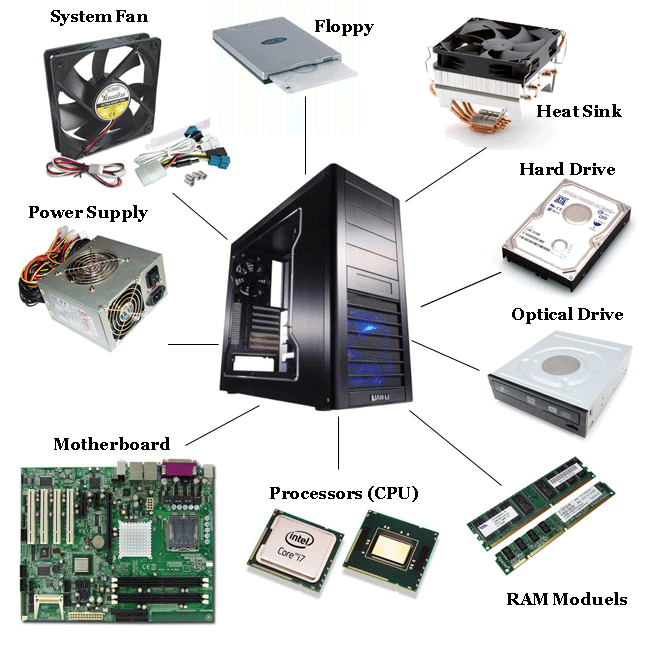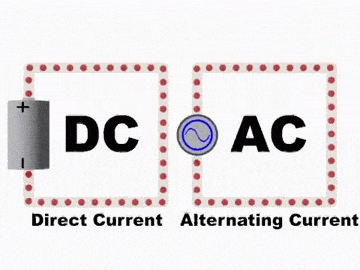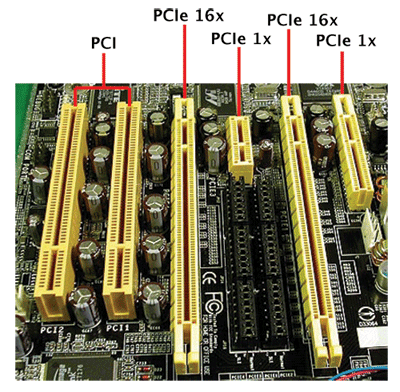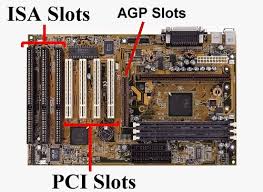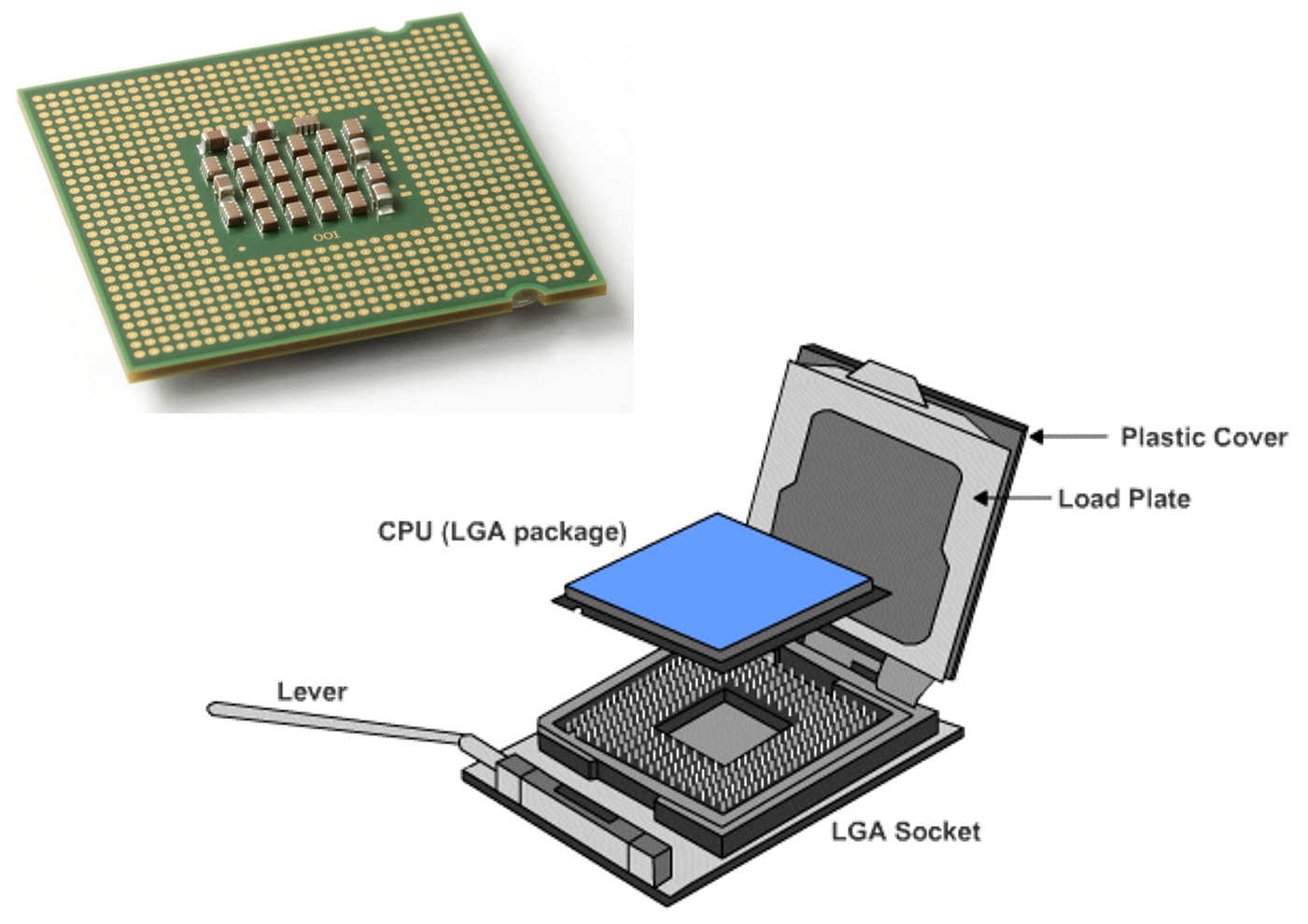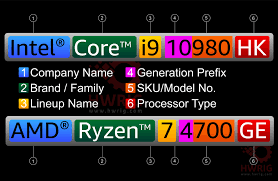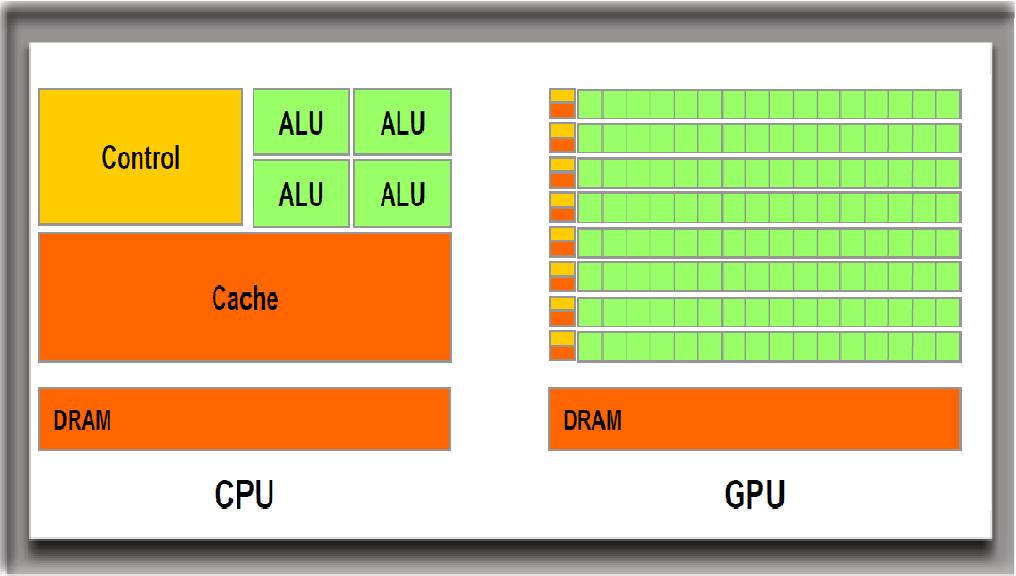Internal Components
Explains the most important internal components of desktop computers. Processing, memory, storage, and communication.
Introduction
In previous weeks we learned the basic behaviors that define computers – their ability to store, retrieve, and process information. This means that many simple devices, even non-electronics, can be considered computers.
The computers that we mostly are concerned with in the computer science profession, however, are generally complicated electronic devices made of many components. In this class, we are going to learn many of the fundamental components that make up modern computing devices.
We will continue with the internal, or system, components of a computer – each of these have their own set of interesting behaviors and properties that are worth understanding.
Lesson overview
The system components of a computer are responsible for the following behaviors:
- Main needs:
- store information
- process information
- retrieve information
- Auxiliary needs:
- protection from elements/interference
- source of electrical power
- temperature management for heat generated
- structure
- communication between components
- tiers of storage/processing specialized for different purposes
Many components will fulfil these needs. Here is a list of the components inside the system unit which we will learn about:
Definitions
When discussing components of any complicated machine, we should try to understand the following about those components:
Make/Model
- The make and model refer to the brand and specific product name of a component.
Why it matters:
- Who manufactures the component?
- Are there multiple versions of this model produced by the same brand?
- What distinguishes one version from another?
Properties
- Properties describe the quantitative (numerical) and qualitative (descriptive) characteristics of a component that can be compared with similar components.
Why it matters:
- What performance can be expected from this component?
- Is there a cost-benefit advantage to choosing a component with more suitable properties?
- How do these traits affect compatibility, efficiency, or user experience?
These two concepts—make/model and properties—will vary widely depending on the component. Understanding both is essential for every component we’ll discuss today.
1. Case 🧊
- Provides protection and cooling for the internal components.
- Also prevents damage from static electricity
- Usually made of plastic, steel or aluminum.
- Helps the fans move air through all components:
- to replace warm air with cold air to keep components at stable temperatures
- to prevent build-up of dust
- There exist many guides/studies for optimal airflow. E.g. Voltcave Guide
2. Power Supply (PSU) ⚡
Main purpose: Converts AC power (alternating current) from wall socket to DC power (direct current). Direct current (0 or 5V) is used to power digital circuits.
- Computers can only tolerate slight fluctuations in power without needing to shut down!. This is why we need to convert the electric current from the providers to direct current.
- PSUs have their own fans because energy conversion releases a lot of heat!
The capacitors contained within can keep a dangerous high voltage, high power charge long after being unplugged.
2.1 PSU Connectors 🔌🔋
- Most power supply connectors are : 20 + 4 pins
- Usually made up of wires of various colors:
- Yellow 12V
- Red 5V
- Orange 3.3V
- Other colors may be ground 0V
2.2 PSU Ratings 🏅
Not all PSUs efficiently convert AC to DC power!
To pick the right power supply for your machine, you must firstly know what’s the wattage required by your system. For this you might need to add all the internal components into the Wattage calculator which will then provide an estimate of the load wattage of this machine.
80 Plus Standard
The 80 Plus standard was created to promote efficient enery use of a computer. When selecting a power supply, you might see that many suppliers will carry the 80 Plus certification labels. The efficiency of a power supply gives the ratio of AC power required from an electrical outlet to the useful power converted to DC to be used by a computer (the load wattage).
In the North America, the outlet voltage is roughly 115 V. The following table summerizes the efficiency levels for that voltage.
| % of Rated Load | 10% | 20% | 50% | 100% |
|---|---|---|---|---|
| 80 PLUS | - | 80% | 80% | 80% |
| 80 PLUS Bronze | - | 82% | 85% | 82% |
| 80 PLUS Silver | - | 85% | 88% | 85% |
| 80 PLUS Gold | - | 87% | 90% | 87% |
| 80 PLUS Platinum | - | 90% | 92% | 89% |
| 80 PLUS Titanium | 90% | 92% | 94% | 90% |
After figuring out the required wattage for your machine, you can then calculate the input wattage required by the PSU to reach the desired load wattage of your machine.
- For more detailed explanation: How to Choose a Power Supply
2.3 Uninterruptible Power Supply
In the case of a power outage, an Uninterruptible Power Supply (UPS) can keep a computer running for a few minutes to several hours depending on the sophistication of the UPS. See Uninterruptible Power Supply for an example.
It’s basically a large battery that keeps charge during normal operation, and powers a computer using its stored charge when the building’s power is cut off.
3. Motherboard 📟
Motherboards connect all the major components of the computer: the CPU, RAM, Expansion ports, etc.
- Composed of various chips all combined into north and south bridges
- Main circuit board and controls the electrical pathways (buses) found in a computer.
- The buses allow data to travel between the various components of a computer.
- Various form factors, e.g. AT, ATX, LPX, BTX, ITX.
3.1 Form Factors
- AT
- Invented by IBM in early 1980s, now obsolete.
- Huge in size (approximately 12 x 13 inches).
- Needed lots of space for power supply and its various chips.
- Lacked external ports, only allowed for monitor and keyboard.
- ATX
- Created in 1995 to meet the need for more connectors.
- Got off to a slow start but by 1998 became the most common form factor.
- Biggest change to AT was the rear panel with standard set of ports for expansion.
- Power supply position for better airflow, CPU and RAM positioned for easier access.
- Variations 12x9in (full size), 9.6x9.6in ( microATX )
- ATX and microATX are the most common in personal desktop computers today
- ITX
- Created in 2001 to meet the demand for smaller computers.
- ITX failed but led to development of smaller form factor (SSF) motherboards.
- MiniITX (6.7x6.7in), NanoITX (4.7x4.7in) and PicoITX (3.8x2.8in)
- Commonly used for embedded systems and specialized devices such as routers.
- Require very little power, therefore produce less heat.
- Proprietary
- Some computer manufacturers make motherboards that work only with their cases. (Ahemm…🍏)
- Services and upgrades usually need to be handled by authorized dealers.
- Often hard to get replacement parts and they are usually expensive.
3.2 I/O Ports
You’ll notice that the I/O Ports (input/output) on the mother board are always located around the same area. This is to keep certain consistency across manufacturer and regardless of the form factors.
3.3 Expansion Slots
Let’s have a closer look at what we call expansion slots.
Expansion slots are ports inside a computer found on the motherboard. They provide the possibility to expand the hardware of your PC.
For example, you may want to install a network card, a sound card, and most commonly, a video card.
Expansion slots allow us to increase the functionality of a computer by adding controllers for specific devices (often called adapter cards) e.g. sound, video, NIC (network Interface Card).
- PCI used in most computers, commonly used for network interface
- AGP designed to be used by video adapters
- PCIe replaces AGP in newer computers, used for video cards
- ISA older, rarely used, 8 or 16 bit
- EISA older, rarely used, 32 bit
- MCA IBM proprietary 32 bit, older, rarely used
- PCI-X 32 bit, can run up to four times faster than PCI
- MiniPCI 32 bit, used by laptops, has three different form factors
In 2024 : PCI and PCIe are the common standards that cover all features required for expansion slots
3.4 CPU Socket
Let’s have a closer look at the CPU Socket, which rests in the motherboard. This is where the CPU will sit.
How to Connect a CPU?
CPU connection on the motherboard is known as the CPU socket.
The CPU is connected to the motherboard in one of two ways:
- Pin Grid Array – PGA
- Pins are on the CPU (underside of the processor).
- Socket on motherboard includes holes that line up with the CPU pins.
- Land Grid Array – LGA
- Pins are on the motherboard (on socket) instead of on the processor.
4. Internal Connectors 🔌
There are a variety of connectors used to connect components to the motherboard. Two main purposes:
- Signals : for communication/data transfer
- Power : not all components connect directly to the power supply, they get power from the motherboard
Most connectors are keyed (can only be inserted one way).
Always check the pins if you have trouble with a connector.
“If it doesn’t go in like butter, it doesn’t go in at all” – never force a connection! you are likely going to damage the pins.
Example connectors
5. CPU 🧠
The CPU Most important element of the computer.
- Responsible for interpreting and executing the commands from the software.
- communicates instructions for all of the other components of the computer
- While the CPU is processing one step of the program, the remaining instructions and the data are stored in a special memory called cache.
We’ll have a lecture dedicated to the CPU since it is so complicated.
CPU Brands
Intel: Historically the main CPU manufacturer
AMD: Relatively recent competitor to Intel
6. Cooling Devices 🪭
The flow of current between and within electronic components generates heat. Some devices are particularly powerful heat-generators, due to the large current they draw: ::: {.callout-note}
- CPUs typically come with their own cooling device
- Cooling devices are built into GPUs and Power Supplies :::
There are two main types of cooling devices:
- Fans inside the case increase airflow and removes heat.
- Heat sinks also draw heat away from the CPU core.
Fans
The flow of current between the electronic components generates heat.
Fans inside the case increase airflow and removes heat.
Occasionally video cards or other components have their own fans to cool them.
Heat sinks
- Heat sinks also draw heat away from the CPU core.
- A heat sink is a piece of copper or aluminum that resides between the processor and the CPU fan.
- It absorbs the heat from the processor and the fan disperses the heat.
7. Main Memory (RAM) 📋
Referred to as RAM (Random Access Memory). They’re connected to RAM slots on the motherboard:
RAM is a collection of integrated circuits (chips). Temporary storage for data and programs that are being accessed by the CPU.
Volatile memory : contents are erased when the computer is switched off. (or when power is lost)
7.1 Properties
There are four main properties of RAM to know:
- Capacity: Total memory (in GB, GigaBytes)
- More RAM means more capacity to hold and process large programs and files.
- Maximum installed is limited by the motherboard and the operating system.
- Speed: How many operations per second
- Many, millions or billions per second
- 1MHz = 1 million / second, 1 GHz = 1 billion / second
- Latency : How much time delay between communications
- Generation: See next slides
7.2 RAM Form Factors
- SIMMs (Single In-Line Memory Modules)
- Have a single line of connectors.
- Now obsolete.
- DIMMs (Dual In-Line Memory Modules)
- Have two lines of connectors.
- Have Wider bus (supports 64 bits) 🡪 How can this help? More on this in the coming weeks.
- Became dominant (no need to state that a memory module is a DIMM).
7.3 RAM Generations
| Type of RAM | Description |
|---|---|
| Synchronous DRAM (SDRAM) | DRAM that operates in time with the memory bus. Tied to the system clock like the CPU and the memory controller. Results in very little wasted time. |
| Double Data Rate SDRAM (DDR) | DDR transfers data twice as fast as SDRAM.Larger buffer gives it a huge boost. |
| Double Data Rate 2 SDRAM (DDR2) | DDR2 decreases noise making it faster than DDR. |
| Double Data Rate 3 SDRAM (DDR3) | DDR3 doubles the clock rate of DDR2, consumes less power and generates less heat. |
| Double Data Rate 4 SDRAM (DDR4) | DDR4 arrived in 2014 with even faster speeds. (most common RAM type in desktops/laptops today) |
| Double Data Rate 5 SDRAM (DDR5) | Introduced in 2020, is starting to become more widely adopted. |
Motherboards are usually compatible with only ONE generation of RAM. If you have a motherboard designed for DDR3, it cannot use DDR4 or DDR5.
8. Graphics Cards (GPU) 🎨
Also known as Video cards or Graphical Processing Units
One of the most interesting use of expansion slots is the addition of video cards, which contain a special chip called the GPU (Graphical Processing Unit).
A specialized version of a CPU designed for graphical processing (producing complex output to display on a monitor)
The computation needed for graphical processing is generally useful for scientific computing as well (lots of data in parallel)
CPU vs GPU
- Both consume a lot of power and generate a lot of heat
- More powerful CPUs/GPUs require more powerful power supplies
- TDP: __ Thermal Design Power, measures the number of Watts needed to power the device__
- Both have performance measured in speed __ (operations/second) like RAM__
GPU cannot replace the CPU because their architecture is different and meant for different purposes. GPU is great to parallelize computations! But the GPU is not as versatile as the CPU which has a larger instruction set
9. Storage Devices 💾
Storage devices store data permanently. Some are installed inside the case (e.g. hard drive); Some are removable and portable (e.g. external flash drive).
Floppy Drive
Uses 3.5 inch floppy disks (or 5.25 inch floppy disks - older).
Largely obsolete.
Magnetic disks store up to 1.44Meg of data.
Hard Drive
- Hard Disk Drive (HDD)
- Traditional hard drives.
- Uses magnetic-based storage on a moving disk (somewhat like a vinyl player)
- Magnetic hard drives have drive motors that spin the magnetic platters and move the drive heads.
- Speed measured in revolutions per minute
- Solid State Drives (SSD)
- Do not have moving parts and use __ semi-conductors__ to store data.
- Non-volatile flash memory chips manage the storage on an SSD, resulting in faster access to data, higher reliability and reduced power usage.
Tape Drive
Magnetic tapes are often used for backups or archiving data. Impractical for most individuals, but still used/created to this day! Cost effective when storing more than 1000 TB (lots and lots of data)
Optical Drive
- Uses lasers to read the data on the optical media.
- CD (compact disc) 700 Mb
- DVD (digital versatile disc) 4-8 Gb.
- BD (Blu-ray disc) 25-50 Gb.
- Optical media can be:
- Pre-recorded (read only)
- Recordable (write once)
- Re-recordable (read and write multiple times).
Interfaces Types
Interface Types, in order of oldest to newest
IDE
- Integrated Drive Electronics / Advanced Technology Attachment.
- Also called ATA.
- Early drive controller interface, originally only supported hard drives up to 540 MB.
- Uses a 40 pin connector, and maximum cable length of 46cm (18in).
EIDE
- Enhanced Integrated Drive Electronics (also called ATA-2).
- Updated version of IDE, supporting larger drives and direct memory access.
- Uses a 40 pin connector.
PATA
- Parallel version of ATA.
- Used internally due to maximum cable length of 46cm (18in).
- Largely replaced by SATA in newer systems.
SATA (most commonly used today)
- Serial version of ATA, with slimmer and longer cables providing better airflow.
- Uses 7-pin connector (less pins means less issues with electromagnetic interference).
- SATA hard drives tend to be quieter than IDE drives.
Note: __ Hot-swapping is the ability to connect and disconnect a device while the computer is on.__
External Flash Drive
Removable storage device that connects to a USB port.
These use the same type of non-volatile memory chips as SSDs and do not require power to maintain the data.
To install a drive internally in a computer, the connection interface on the drive must be the same as the controller on the motherboard.
Motherboards support different types of interfaces.