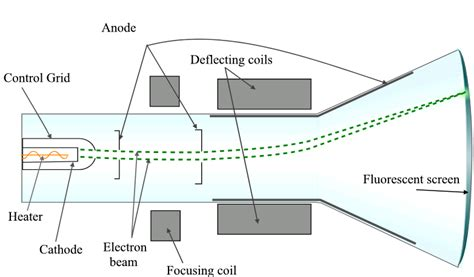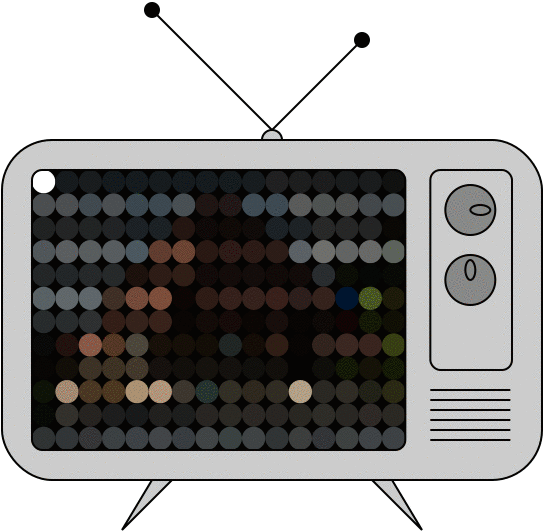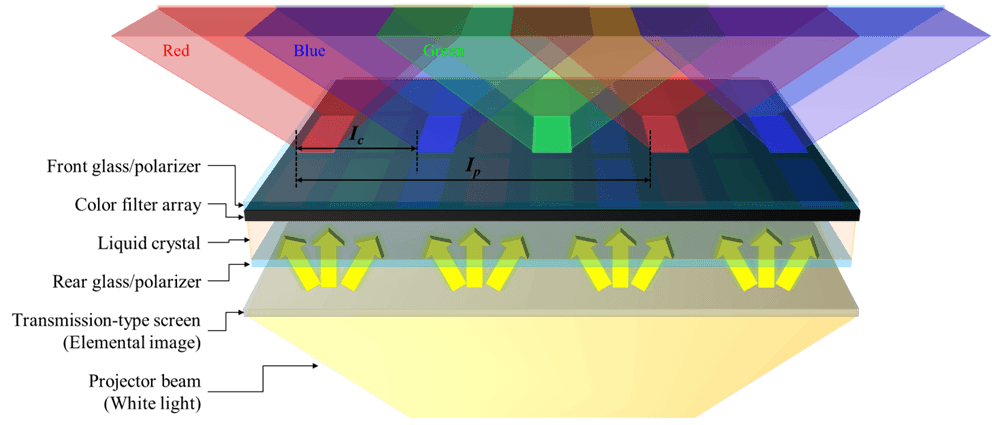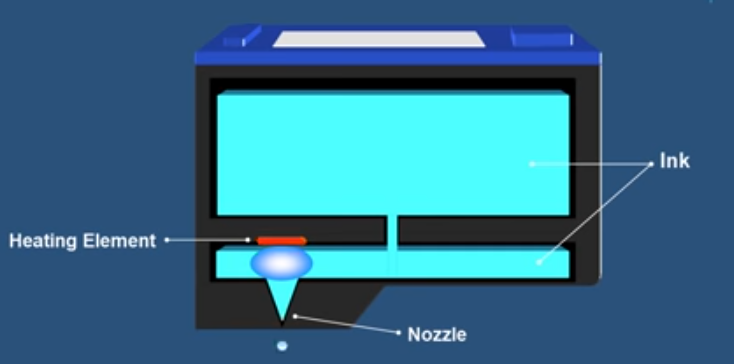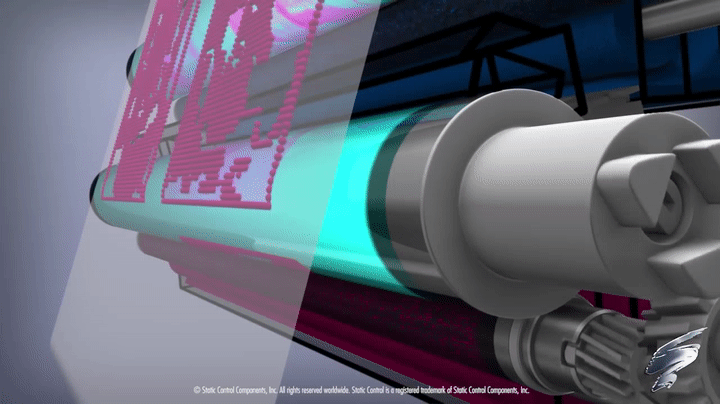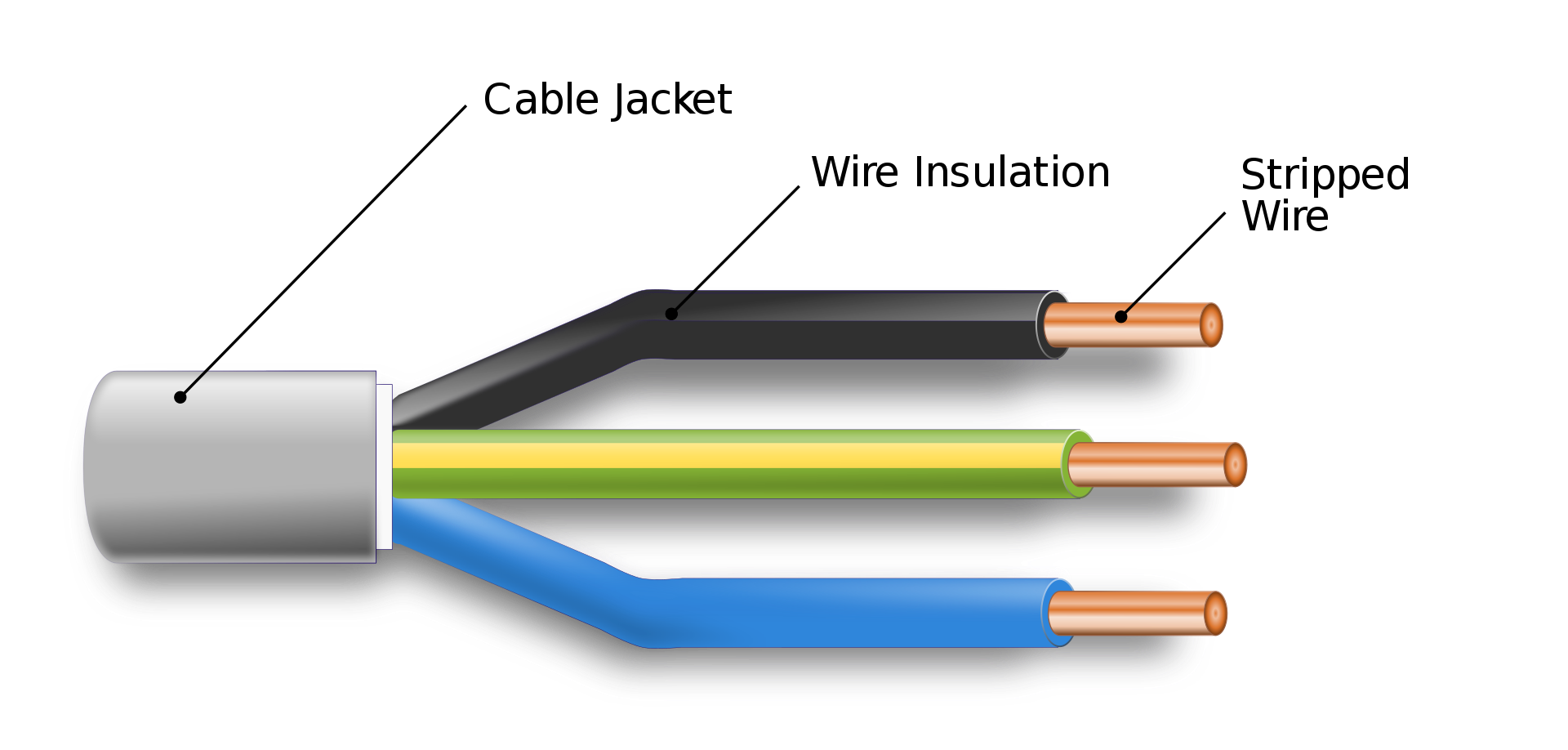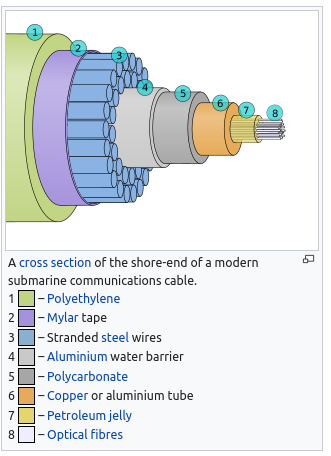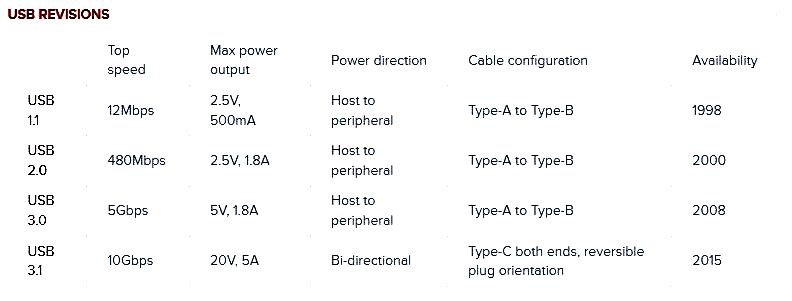External components
Overview of many external components, or peripheral devices, used by and for computers. Input devices, Output devices, and connectors
Introduction
Last week we learned the basic behaviors that define computers – their ability to store, retrieve, and process information. This means that many simple devices, even non-electronics, can be considered computers.
The computers that we mostly are concerned with in the computer science profession, however, are generally complicated electronic devices made of many components. In this class, we are going to learn many of the fundamental components that make up modern computing devices.
Today, we will start with the external, or peripheral, components of a computer – each of these have their own set of interesting behaviors and properties that are worth understanding.
Many peripheral components of a computer can broadly be divided into two categories:
- Input Devices: devices that accept data and instructions from a user to a computer.
- Output Devices: devices that present data and information to the user from a computer.
We will cover many examples of each.
Lesson overview
Learn the history, behavior, and important properties of Input and Output devices
- Input devices:
- Keyboards
- Mice
- Controllers
- Cameras
- Touchscreens
- Scanners
- Output devices:
- Monitors
- Projectors
- Printers
- Speakers
Input Devices
Input Devices are devices that accept data and instructions from a user to a computer.
Mouse
Used to navigate the graphical user interface (GUI). There are many types of mice, distinguished by tracking technology and by use case
Technology:
- Mechanical mice use a ball to measure movement (obsolete now – why?)
- Optical mice use light sources (such as LED, or more precise Laser).1
- LED mice will often have a visible red light and require a non-glossy surface to properly work. Here’s an detailed explanation on how they work.
- Laser mice provide higher precision and sensitivity, detecting fine movements and can work on any surface including glass surfaces. However, they are susceptible to sensor acceleration, which causes inconsistent cursor movements based on the speed of movement.
Types of mouse
- Gaming mouse: They offers additional buttons. These buttons are sometimes programmable. This is useful in a game and can replace a combination of instructions useful for realtime games.
- Ergonomic mouse: provides optimum comfort and avoids repetitive strain injuries.
- Wireless mouse: Connects to a computer via bluetooth or Wi-Fi, or using a receiver that plugs to the computer via USB.
- Many more.
Keyboard
Used to enter text commands. Most commonly used is the QWERTY layout (used in typewriters since 1873). Other layouts include QWERTZ (Germany/Switzerland) and AZERTY (France) and DVORAK (more ergonomic keyboard layout for English proposed by August Dvorak).
Variations include wired or wireless keyboards and numeric keypads. Ergonomic designs are recently becoming more popular.
Input Devices: Others
- Gamepads or joysticks are used for playing games and running simulations.
- Digital / video cameras and webcams create images and videos.
- Biometric devices use features unique to an individual user (e.g. fingerprint).
- Touchscreens have a pressure-sensitive panel.
- Scanners digitize images or documents so they can be stored as files.
- Digital Tablets (sometimes called Digitizers) allow the user to create images or artwork using a stylus.
- Media card readers read/write data from/to different types of media cards (SD cards, video game cartridges, etc.)
Activity: How well Do you Know your keyboard?
Output Devices
Output Devices are devices that present data and information to the user from a computer.
Monitors
There are many different types of monitors use different technologies to create an image. However, the principles are the same:
- Digital representation of image to display is sent to the monitor
- The monitor produces each pixel (the smallest element of the screen or “atom” of monitor displays) using some deterministic physical technology
- Light from the monitor reaches us as a useful/pleasing image.
The following sections are the main technologies used today (from oldest to newest)
Cathode Ray Tube (CRT)
Cathode Ray Tube (CRT) monitors are very complicated, very cool, moderately dangerous, and mostly obsolete!
The most common type of consumer and industry television before ~2010
Basically: a tungsten coil is heated in a vacuum until it sheds electrons, those electrons are accelerated by an electric field and guided by magnets to hit a phosphor coated glass display to emit light in a pixel grid
Obsolete since today their are lighter, simpler higher resolution technologies
Still used today for some applications due to zero latency .
Plasma
Plasma monitors use tiny cells of ionised gas that light up when stimulated by electricity.
- Often used in home theatre applications due to accurate video representation.
- High levels of brightness, deep black levels and very wide colour range.
- Have shorter life span, susceptible to “screen burn-in” (this is why screensavers are called “screen savers”! Same for CRT).
Pros
- Plasma cell will produce light that looks good from every angle, it has high refresh rate (videos are smoother)
Cons
- BUT! Consumes a lot of electricity
- Doesn’t work at high altitudes! (due to the low pressure)
Liquid Crystal Display (LCD)
An LCD Screen is made up of layers of very thin glass, liquid crystal, metal and dielectrics. Liquid cystal is a modelcule between liquid (not ordered and constant motion) and crystal (ordered fashion). This technology allows for precise control of color without the need to ionise gas with powerful electronics.
- Commonly used in flat panel monitors and laptops.
- Consists of a white backlight, two polarizing filters, and liquid crystal solution.
- An electronic current aligns and controls the crystals so that light can pass through them.
Pros
- Allow the use of flat screens!
Cons
- Due to the backlight, black screens are never perfectly black! It always lets some light pass through.
- Because of the polarizing filters, different viewing angles impact heavily the appearance of the image.
- Somewhat inefficient due to the many layers reducing the brightness of the screen.
Light emitting diode (LED)
- An LCD display that uses LED backlighting instead of a white backlight to light the display. It still uses Liquid crystals (LCD technology). The brightness of each RGB LED is controlled programmatically to produce each pixel.
Pros
- Thinner (no layers), lighter and brighter, and displays better contrast
- Lower power consumption.
- Better representation of blacks (compared to original LCDs)
- Improved color filters using quantum dots, which creates vibrant colors.
- Have become the most affordable types of Monitors.
- LEDs backlight lasts for very long making them less susceptible to burn-in compared to OLED screens.
Cons
- Not yet a perfect representation of black!
- The individual light diodes level of light is not controlled, it’s still requires liquid crystals to modulate the light.
- This means that polarized light is still used reducing the viewing angles compared to OLED screens.
Organic LED (OLED)
OLED displays are similar to LED, but no backlighting required – the organic material used to create these displays emits light when an electrical current is applied.
- Similar to LED, but no backlighting required – the material used to create these displays emits light when an electrical current is applied .
Pros
- Allows for perfect representation of dark colors unlike all other monitor technologies. Also allows for flexible and transparent monitors
Cons
- More expensive to produce
- More susceptible to screen-burn-in than LCD or LED (but better than Plasma and CRT in this respect)
Here’s a great video (8 mins) explaining both physical and software technologies required to make the above monitors work.
With LCD, LED, and OLED, we finally get to the most modern monitor technologies. These are used in our labs, most computers, laptops. They’re ordered here approximately in order of lowest (LCD) -> highest (OLED) quality, though pros and cons exist for each.
See here for more information: https://en.wikipedia.org/wiki/Comparison_of_CRT,_LCD,_Plasma,_and_OLED_displays.
Metrics for choosing the right monitor
The first step is to define how the monitor will be used: personal vs. professional use, gaming, graphic design, content creation, etc. You should look for a monitor that meets your needs based on a few common metrics:
Resolution: Indicates how many pixels are used to display an image and how small they are. Higher-resolution monitors (e.g., 4K) offer sharper and more detailed images.
Refresh Rate: Refers to how many times per second the display updates the image, measured in hertz (Hz), such as 60Hz. It is closely related to the frames per second (FPS) that the computer’s graphics card can output.
Color Accuracy: Describes how accurately the display reproduces colors. There are various standards to measure color accuracy, but this can be a somewhat subjective criterion depending on the use case.
Brightness: Measures the intensity of light emitted by the display, expressed in nits. Optimal brightness levels range from 100–300 nits for indoor use and 400–700 nits for outdoor use.
Contrast: Indicates the difference in intensity between the brightest whites and the darkest blacks on the screen. It is typically expressed as a ratio (e.g., 1000:1). Good contrast enhances image sharpness, especially around edges and areas with opposing colors.
Display Technologies Summary
| Feature | Plasma | LCD (CCFL backlight) | LED (LCD with LED backlight) | OLED |
|---|---|---|---|---|
| Light Source | Ionized gases excite phosphors (self-light) | Cold Cathode Fluorescent Lamps (CCFL) backlight | Light Emitting Diodes (LED) backlight | Self-emitting organic pixels (no backlight) |
| Thickness | Bulky, heavy | Thicker than LED | Thinner, lighter than LCD | Ultra-thin, even flexible |
| Brightness | High, but reflective in bright rooms | Moderate | High, adjustable | High, but may degrade over time |
| Contrast Ratio | Very good (deep blacks, but not infinite) | Lower (backlight bleed) | Better than LCD, especially with local dimming | Excellent (true blacks, infinite contrast) |
| Viewing Angles | Very wide | Limited | Better than LCD but not as good as Plasma/OLED | Excellent, wide and consistent |
| Color Accuracy | Vivid, rich colors | Good, but limited by backlight | Better than LCD | Excellent, most accurate and vibrant |
| Refresh Rates | Very fast (good for motion, sports) | Slower | Faster than LCD | Very fast |
| Power Use | High (power-hungry, generates heat) | Higher than LED | Lower (more efficient than LCD & Plasma) | Efficient for dark scenes; higher on full bright screen |
| Burn-in Risk | High | Very low | Very low | Medium (improved but possible) |
| Lifespan | Shorter (phosphors fade) | Long | Long | Medium to long (organic material degrades) |
| Price | Expensive (when available) | Cheapest | Mid-range | Most expensive |
| Current Status | Obsolete (no longer made) | Rare now, replaced by LED | Most common today | Premium, used in high-end TVs, monitors, smartphones |
Printers
Printers take data from a computer and generate output on paper: Basic principles
- Similar to monitor (high quantity of small, well placed “pixels” → the visual quality of a coherent image)
- Rather than orienting light photons on a screen, printers deposit liquid stains on to paper. The physical setup is different, but the same principles are at work.
Dot-matrix printers
- Uses print heads containing pins which produce patterns of dots on the paper by mechanical impact (pressing).
- Inexpensive and typically print at a speed of 100 - 600 characters per second.
- (Optional) See https://en.wikipedia.org/wiki/Dot_matrix_printer for more detail on history and technology
- While still in use for particular applications (printing receipts for e.g.), these are now obsoleted by ink-jet printers.
Ink-jet printers
- Uses tiny droplets of ink to produce images.
- Heat is applied to an ink reservoir, which pushes ink bubbles through a nozzle in a controlled manner.
- The ink liquid droplets are smaller in diameter than a human hair! Many of these added together produce the quality of a coherent image.
- Quieter than dot-matrix, and also provide better speed and higher quality.
Laser Printers
- Expensive when they were initially introduced.
- Produce high-quality output quietly at a high speed.
- Produces images by directing a laser beam at a mirror which bounces the beam onto a drum.
Other output devices
- Projectors
- Speakers
- Headphones
Connectors
Connectors are how to get the computer to talk to all these output devices!
Cables
Some technical terms:
- Cable (electric) : The insulated copper wire that carries electrical/digital signals from devices to/from computers
- Cable (optical) : The insulated glass tube that carries digital signals in the form of light between devices and computers
- Port : The slot where the insertable end of USB cable is connected to the computer
- “Male” / “Female” cable ends : Distinguishing between the insertable end and the receptacle end for cables
- Converter : A device that allows different standards/types of connectors to be used together
Electrical cables
Transmits an electrical signal on a conducting wire, insulated to protect the signal/surroundings
Optical cables
Transmits a signal in the form of light. Very fast! (speed of light in glass).
A short paper (5 pages) comparing the two cable technologies in more detail: Fibre Optics vs Copper Cabling: Understanding the Differences
Analog versus Digital signal cables
- Analog cables carry a continuous and fluctuating electrical signal representing the original penomena (example sound waves).
- Digital cables transmit a binary discrete (sequence of 1 or 0)
USB
Universal Serial Bus is used to connect most modern devices to computers.
Back in the day, mice/keyboards/external storage, speakers, etc., all had different cables. These have now been mostly unified under the USB standard.
USB connectors can transmit both power (e.g. charging phones) and information (data). Despite being “Universal” there are an incredible number of USB types.
USB Standards
USB “Number” Standards determines the transmission speed & power
- 🐢 USB 2 (slower, less power)
- 🏎️ USB 3 (faster, more power)
- 🚀 USB 4 (super fast, high power)
USB “Letter” Standards refer to the physical design of the connector and the port
- e.g. USB C and USB A are incompatible interfaces, cannot be interchanged.
Audio
A headphone jack is a port into which you plug your headphones. Sometimes called AUX, audio jack or phone jack. The plug, on the other hand,is the part at the end of your headphones’ cable that is inserted into the jack. Most commonly the standard headphone jack (TSR connector). Available in several sizes, most commonly 3.5mm or ⅛” mini audio jack. Can be color coded - microphone (pink), speaker (green).
For higher-end audio, we can use fiberoptic cables as these can transmit larger amounts of data more quickly, which is required for producing a high-quality audio signal.
Video
VGA cable is analog signal cable used for computer monitors. It had 15 pins arranged in 3 rows. It’s a low resolution cable and now obsolete. There exist converter cables to connect VGA monitors to newer computers.
MiniVGA is a variant found on laptops.
DVI cabe is analog/digital upgrade from VGA, capable of higher resolutions. It isn’t used as much today. MiniDVI and MicroDVI on “thin” laptops.
S-Video commonly used for DVD players, camcorders and older consoles.
RCA cables include composite video (yellow) and stereo audio cables (red for right; white/black for left). It’s mainly an analog cable. Component video offers a better picture. > RCA stands for Radio Corporation America.
HDMI is the new standard for audio and video transmission in a single cable. It transmits digital signal only. It allows for a single cable to carry both audio and video simplifying connections and improving signal quality.
DisplayPort (and Mini DisplayPort) more commonly used in desktop computers. It transmits digital signal only. It support the transmission of audio, video, and other additional data, as well as multi-channel audio, and support multi monitor configurations. It is widely used in professional applications and high-performance computing.
Data
eSATA (External Serial Advanced Technology Attachement) is used internally to connect the hard drive to the motherboard but can also be used for portable hard drives. They provide a high-speed interface for transferring data between the external storage device and the host system. We will see them in the upcoming labs.
The current trend has seen a decline in the use of eSATA by USB type C.
Networking
Telephone cable (RJ11) used for connecting to the internet through DSL/ADSL modems. Standard phone cable has 4 wires; connector has 4 pins. Clip helps to maintain tight connection.
Ethernet (RJ45) is the standard for wired networking. Based on Cat5 twisted pair cable, made from 8 individual wires. Connector looks similar to phone plug but is thicker and wider. Also uses a clip to maintain tight connection.
Knowledge check
- Which statement about computers is INCORRECT?
- It is a digital device.
- For a given input, it reliably produces the same output every time.
- It contains a CPU.
- Computers always operate with 100% accuracy and never make errors in processing information.
- Which statement about Plasma screens is INCORRECT?
- They contain ionized gas that lights up when stimulated by electricity.
- They don’t work well at high altitudes.
- They are power efficient.
- They have a wide range of colors.
- Which of the following is NOT a common type of monitor for laptops and desktop computers?
- Liquid crystal display (LCD)
- Light-emitting-diode (LED)
- Organic light-emitting-diode (OLED)
- Cathode ray tube (CRT)
- Which of the following display technologies allows for a perfect representation of blacks? (Select all that applies.)
- CRT
- Plasma
- LCD
- LCD with LED backlight
- OLED
- Which of the following display technologies are most susceptable to sreen burn-in. (Select all that applies.)
- CRT
- Plasma
- LCD
- LCD with LED backlight
- OLED
- Which of the following displays allow for the most vivid images? (Select all that applies.)
- CRT
- Plasma
- LCD
- LCD with LED backlight
- OLED
- Which of the following displays have the best viewing angles?
- CRT
- Plasma
- LCD
- LCD with LED backlight
- OLED
- Which of the following displays allows for infinite contrast?
- CRT
- Plasma
- LCD
- LCD with LED backlight
- OLED
- a., b., e.
- b., e.
Footnotes
Good notes on history and explanation of how/why they work “Optical mice use image sensors to image naturally occurring texture [on the surface they are placed]…. These surfaces, when lit at a grazing angle by a light emitting diode, cast distinct shadows that resemble a hilly terrain lit at sunset. Images of these surfaces are captured in continuous succession and compared with each other to determine how far the mouse has moved.” https://en.wikipedia.org/wiki/Computer_mouse https://en.wikipedia.org/wiki/Optical_mouse↩︎